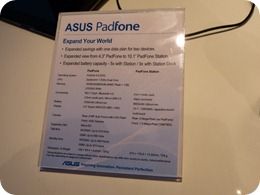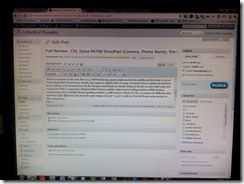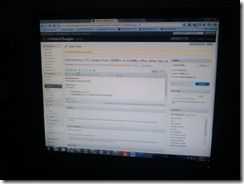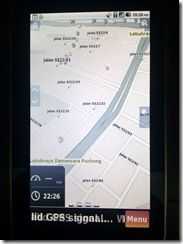The Huawei Mediapad X2 is an excellent Android tablet, and that includes the price. In Europe you can pick this up for €289 or for €330 with LTE, and that includes sales taxes. I had it for just a few days while I did a Notebookcheck video so I wasn’t able to test things like screen mirroring, encryption, MHL, OTG or some of the newer aspects of Android but what I did see was an excellent screen, great design, long battery life, processing and GPU power, AC WiFi and, something that’s always on my list for a good tablet, great speakers. It’s as good as the Samsung Galaxy Tab S2 8.0 and the Ipad Mini in my opinion but the price makes it stand out. 330-euro for 16 GB storage and LTE. I’d love one, thank-you.
The Huawei Mediapad X2 is an excellent Android tablet, and that includes the price. In Europe you can pick this up for €289 or for €330 with LTE, and that includes sales taxes. I had it for just a few days while I did a Notebookcheck video so I wasn’t able to test things like screen mirroring, encryption, MHL, OTG or some of the newer aspects of Android but what I did see was an excellent screen, great design, long battery life, processing and GPU power, AC WiFi and, something that’s always on my list for a good tablet, great speakers. It’s as good as the Samsung Galaxy Tab S2 8.0 and the Ipad Mini in my opinion but the price makes it stand out. 330-euro for 16 GB storage and LTE. I’d love one, thank-you.
Tag Archive | "android tablet"

Mediapad X2 8.0 – Excelent value 8-inch Android Lolipop Tablet
Posted on 11 November 2015

ASUS Padfone 2012. Hands-on with Phone, Dock and James Bond Pen!
Posted on 27 February 2012
The Padfone has developed somewhat since we saw the magic at Computex 2011. We’re now looking at the docking station (with 18Wh battery) and a cool little Bluetooth pen that acts as a headset.

HTC Flyer Hands-On Gallery and Video
Posted on 01 March 2011
The HTC Flyer is in no fit state to be assessed right now and I wonder why HTC actually bother showing such a critical device in their portfolio at such big events. The pen system doesn’t work, the software is not complete and even the design of the device is changing. I expect to see this sort of activity from, lets say, 2nd-tier ODMs but not someone like HTC.
So what is there to say about the product? It’s got a 1.5Ghz Snapdragon processor (single-core, apologies for the error in the video) and Android 2.4. Google applications are available and it’s a similar size to the Samsung Galaxy Tab.
IF the pen feature works for both handwriting and ‘snipping’ it’s an interesting idea but the pen has no silo and even requires batteries. I can’t see anyone remembering to take the pen with them or even bother to get it out of their bag when needed. There’s no voice, SMS and MMS capability either.
Yes, the processing speed is good. Yes the HTC Sense adds value to many. Yes, the price will drop soon after launch.
Is it enough to tempt people away from the Galaxy Tab which is likely to be half the price in Europe when the HTC Flyer launches in May or June.
More photos in the gallery including images of the applications and a look around the device.
Here’s the video….

Folio 100 Makes Move to Stores…With Content!
Posted on 04 November 2010
 Toshiba have just announced that the Folio 100, the 10 inch Tegra2-based tablet, is now being distributed in Europe. The Tablet uses Android 2.2 and is much the same hardware as the AC100 we’ve been testing (and hacking) here at Carrypad.
Toshiba have just announced that the Folio 100, the 10 inch Tegra2-based tablet, is now being distributed in Europe. The Tablet uses Android 2.2 and is much the same hardware as the AC100 we’ve been testing (and hacking) here at Carrypad.
You’ll see that Toshiba are pushing their own applications store (Google Market was clearly not authorised for this non-phone tablet) and there’s some interesting content. AceTrax is offering the video content which will be an advantage over the Galaxy Tab which doesn’t offer any video content in Europe . 7Digital is doing the music (as on the Galaxy Tab) but we don’t yet know who’s providing the applications and ebooks. The AC100 uses the Camangi Market but we suspect they have switched providers. There’s a possibility that they have teamed up with Archos to offer AppLib but we’ll try and get that info for you soon.
As for pricing, nothing was announced today but we’ve spotted it online for 399 Euros (Google search) without 3G. With the Archos 101 starting to hit the shelves at €299, retailers will have to do better than that although we expect some premium for the Tegra 2 platform. USB OTG is included along with an SD Card slot and HDMI-out and there’s also a 3G option. Without GPS and the Google Applications though, it has its downsides.
We had some hands on at IFA and hope to bring you some testing with the retail version soon.
Fingers crossed that there’s only a few changes needed to get 2.2 out of the door for the AC100. We’re expecting an availability within a few weeks.
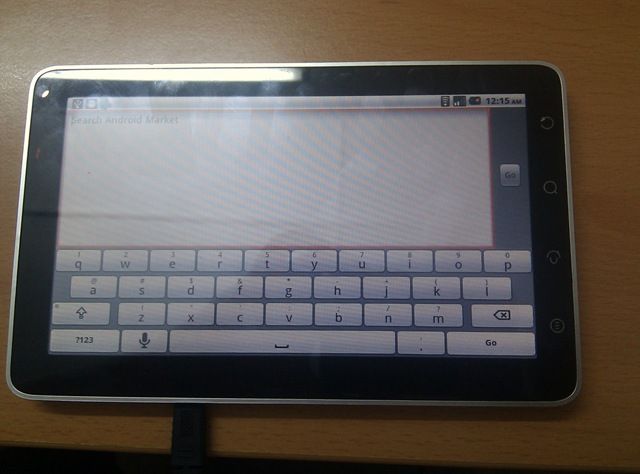
CSL Spice Mi700 (DroidPad) Review Part 3
Posted on 02 November 2010
Foreword: Many, many thanks to Er Lern out in Malaysia for sending us this review of the CSL mi700 tablet before posting it on his own blog. Make sure you follow Er on Twitter. Note that the Viewpad 7 is a device based on the same original design as the CSL Spice but may have different firmware. We’ll be testing the Viewpad 7 in the next few weeks.
- See Part 1 here.
- See Part 2 here
- See Full mi700 Specifications here
- See full gallery here
It took a long while to get this final part out, but here it is. In this last article, I will try to be succinct in all the areas that were particularly important to me (and thus, to you readers too, I hope). Once again, I would like to thank CSL for loaning me a review unit.
I have had this device for nearly a month, and have put it under many conditions. Before evaluating the whole thing as a package, let’s look at some other important areas not covered before:
Camera
(DroidPad 3MP sample shot on the left, compared to HTC Dream 3.15MP sample shot on the right. More in the Gallery)
There two cameras on the unit. One is a 3.0 MP back facing camera (right smack at the middle) and the other is a lower VGA camera that is front facing. Frankly, the camera is alright. Granted that it is not good enough for you to replace your deicated camera (which device would?), but it does make for some good quick shots. I compared a still photo that I had on a similar subject matter (taking a picture off the desktop screen) made on my old HTC Dream (sporting a similar 3.15MP camera). Even with the .15 camera size difference that should give the Dream an edge, I find that the picture from the DroidPad is still clearer. Maybe it is the algorithm used, but things are sharper on the DroidPad camera. Video is nothing to shout about, with the capability to capture VGA video at a paltry 16 frames per second. Not smooth and I found the audio not syncing correctly to the video by a few milliseconds.
The front facing VGA camera is just that… a VGA camera. It is sufficient for making video calls (if you can find a software that supports it on Android). I tried a few but could not manage to get any to work, except for using the test center modes. In that situation, I found the video quality to be acceptable, though not great (it’s VGA). You can use the front facing camera to record video too. Though it records at VGA quality, yet the fps is quite low, at 8 frames per second. It is not worth using, unless you really have something at the spur of the moment to capture on the front facing side. (A sample of video taken using the Front and Back facing cameras can be downloaded in their original format from: http://www.multiupload.com/JNPJWF8YET – 8+MB file size)
The main complaint of the use of the camera comes down to Android itself. It is the stock version that does provide some level of tweaking. For the main camera, you get the full options of selecting the ‘Picture Size’ (3MP, 2MP, 1MP, VGA and QVGA), ‘Picture Quality’ (superfine, etc.), ‘Color Effect’ (Mono, Sepia and Negative), ‘Metering Mode’, ‘Anti Banding’, ‘Saturation’ (5 levels given), Contrast (5 levels), Sharpness (3 levels), Brightness (7 levels), Grid mode and toggling the shutter sound. The front facing camera has lesser options of course since its priority is not for normal picture taking.
Phone Functionalities
Making calls on the DroidPad is as simple as it is on other Android devices. However, let me caution the potential user; do not try to use it as a normal phone by pressing it against your ears, it just does not work that way. The best way is to use the speaker to listen and to speak normally towards the microphone on the side. It works in most situations except in a noisy environment.
Reception is actually quite good. It does not drop in signal strength as much as my other phone devices. Maybe the size of the device has something to do with it, but whatever it is, it works well as a phone. The best option I guess would be to pair it with a Bluetooth device. I found that the headset given was inadequate. The quality is horrendous and not worth using to receive calls.
I am very particular with the speed in which calls are received, and I can honestly tell you that it is almost instantaneous. Regardless of what application you might be using, the DroidPad quickly switches to phone mode at the first ring. This was and still is a problem for Android devices running on lower CPUs like the dreaded MSM7201A, 528Mhz processors, which gave a 1 second lag or more. Whether or not you will use this as a phone depends on your comfort level in using a device this big. Those who have used HTC’s Shift would find this a better alternative.
GPS
Like I mentioned before in earlier parts, the GPS map installed (with free 1 year service) is one of the most horrible looking software I have ever seen. The User Interface is archaic and does not give much information for the user. I ended up using Google Map as my default GPS map navigator. The GPS performed adequately. It is not fast by any means, requiring more than two minutes to get a solid fix (within an accuracy of 5 meters). It is not terribly slow either. However, if you want a cheaper and yet better alternative (only applicable for Asian users), download Ndrive. It is almost similar to Garmin’s GPS navigation app. I found that using Ndrive was a breeze, and because of the screen size, navigating in the car becomes less of a hassle. The only problem is to get a proper mount for the DroidPad since it would be a pain to hold it one hand for long.
Data Connection
One of my other gripes that I find with the DroidPad is the inconsistent WiFi connection. Every time it comes out of the lock screen, the WiFi connection will not re-connect itself automatically. To solve this, one must turn it off (via the power control widget for fast access) and turn it back on again. It is irritating, and I wonder whether I am the only one facing this issue. Besides this one issue, there is nothing much to complain about the WiFi. It is fast. I managed to update all 17 applications from the Market in less than 15 minutes. Not bad right? Some of the apps were big sized ones (mostly games like Zenonia which clocks in at over 10MB).
I have not tested the 3G connection on this (I cut my data connection some time back) but based on feedback, it seems to be performing adequately.
Multi-touch
Although we have noted earlier that the screen is average, it is another thing when it comes to multi-touch. The device suffers the same problem encountered in the Nexus One when you use the MultiTouch Visualizer 2 app. From the video uploaded here (https://www.youtube.com/watch?v=p3TslDLrhQw), we can see that the points become confuse when they converge, often misalignment will occur, followed by the flipping of point identification. This means that the device has a flawed multi-touch implementation. It will not affect simple applications like pinch-to-zoom gestures, but definitely on more delicate applications (e.g. games) it will be more obvious.
USB On The Go
Surprise, surprise… the DroidPad does support USB OTG. Basically, this allows the user to connect the DroidPad to any USB storage device, like your thumbdrives. Very handy indeed if you want to transfer files over without the hassle of communing with a middle device. The caveat on this is the need for a USB Mini A cable that is short (not more than half a meter). Some have tested it with great success (working with many different USB devices). For a list of tested USB devices on the DroidPad take a look at here: http://forum.xda-developers.com/showpost.php?p=8819448&postcount=163. The forum thread even have links to buy the cables from Ebay, if you are interested. The small downside is the lack of unmounting function for USB OTG. You need to just disconnect the device from the cable to unmount it.
Hacking
The thrill of Android as an mobile OS comes down to its ‘hackability’. If this is not your cup-of-tea, then you might want to skip this section. Anyway, based on my impromptu visit to the CSL headquarters in Malaysia, I was told by both the Marketing department and CEO that CSL is committed in developing for the DroidPad and to help independent developers to utilising the device to its full potential. Unfortunately, this is a hard thing to do when the product sold is not within the control of CSL. Ultimately, the firmware upgrades would come from Foxconn’s subsidiary which produced and developed the DroidPad (or whatever the actual model name is). This is also one reason (I suspect) that the two developers from CSL were unable to reply to my queries on the firmware and on root access possibility. Enough about CSL’s involvement or openness on this front. What about the device itself? Can it be modified? Honestly speaking, the fear was that there would be too few developers who would be interested in the device itself, to find ‘root access’ which would allow users to permanently modify parts of the firmware. Fortunately, root access was found within the week of launch in Malaysia.
Along with root access, the small community of DroidPad users have also found a way to install a custom recovery to ensure that the device will not be ‘bricked’. These are the first fruits of an increasing acts of making the DroidPad more efficient. Already there are some in the small community who have gotten rid of all the localised apps (which were irritating to say the least). It is only a matter of time before the kernel will allow for over and under-clocking of the processor chip. This certainly would mean that the lifecycle of this device is lengthened. With this in mind, the potential of a more polished DroidPad is a reality. It merely takes time and commitment from the development community. If you are interested in such matters, do visit http://forum.xda-developers.com/showthread.php?t=793071 for the latest news on modifying/hacking the DroidPad.
Videos of Walkthrough of the Device:
It took some time before I managed to get this up, but here it is –
https://www.youtube.com/watch?v=0XsdPapTJZo – Simple walkthrough beginning from the Homescreen (LauncherPro), Typing using a Note App, Ebook Reader and testing of Live Wallpapers. Sorry for the poor video quality. From my Android HTC HD2 device.
https://www.youtube.com/watch?v=qaKuB93Zg6E – Simple walkthrough testing the Music App and the speaker loudness. This is followed by a simple use of the browser.
CONCLUSION:
Here comes the hard part of the review: the verdict. Is this device worth buying? Can it stand up to the onslaught of Android tablets that will surely come either in Q4 or Q1 of 2011? The answer is never so straightforward as a yes or a no.
The Pros of this device are:
- Capacitive screen (beats all the generic resistive android tablets out there)
- It is small enough to be portable (at 7″ inch)
- It is big enough to read websites without much problem (Sorry Mr. Jobs, but 7″ does work)
- GPS equipped
- USB On-The-Go
- Expandable MicroSD slot
- 2 Cameras – Video Calling
- Hackable
- Large RAM space
- Sturdy Build
- Relatively cheaper than Samsung Galaxy Tab
The Cons for this device are:
- Screen is only average and has too low resolution
- Bulky and not slim enough
- CPU is too low for the price point
- Multitouch problems
- Accessories included are redundant (car charger given is the wrong voltage, headphones are of poor quality)
- Redundant applications included (merely shortcuts to website based applications)
- Developer support uncertain
- Buggy software experience
- Price point a bit expensive
- Stock Interface not friendly (this is solved by installing ADWLauncher or LauncherPro)
Some of these things may not be a dealbreaker for you, but for myself personally, I find that the price is the biggest problem for such a device. Will it come down? Eventually, but by that time, there would be newer products (maybe even the next iteration of the DroidPad with Snapdragon chip). The current price at RM1,599 (USD507) is not convincing enough, especially when the experience is not as polished as the iPad (even though it offers more functionalities than the iPad). However, when you compare this device with the Samsung Tab, especially with its price point (which is around USD700 and above) then you may have a good deal on hand. I find that that if one or two weaknesses were solved (particularly relating to the screen resolution), the USD507 might just be a good steal! I reckon that USD400 would be the best price for this device to sell like hot cakes.
Based on a simple survey and feedback from people who have already bought the device, the general opinion seems to be pretty positive. Most people were quite satisfied with the purchase (especially after Samsung Tab’s price was revealed). As usual, make sure you test the unit out for yourselves before making that call!
Comment from Chippy: We’ll have the Viewsonic Viewpad 7 for testing at Carrypad soon. I hear that the firmware will be slightly updated from the Mi700 you see here. The Viewsonic Viewpad 7 will be available in Europe and the U.S. in November. Thanks again to Er Lern for his time and effort on this guest review.

Samsung Galaxy Tab 7 Review, Part 2: Applications
Posted on 31 October 2010
 In part one of our three-part detailed Samsung Galaxy Tab Review we detailed the ins and outs of the Samsung Galaxy Tab, the first impressions, user interface and led into some words about the applications. In Part two we will cover those applications.
In part one of our three-part detailed Samsung Galaxy Tab Review we detailed the ins and outs of the Samsung Galaxy Tab, the first impressions, user interface and led into some words about the applications. In Part two we will cover those applications.
Again, thanks to TechDepot in Germany. (Part of the OfficeDepot group) for their support with the Galaxy Tab.
In part three of the review (now available) we will take a look at performance, other features and round-up with a summary including issues and target customers.
Due to the number of images in this part we’ve kept them small. Click through to larger versions in the UMPCPortal gallery. Screenshots were taken live (Not internal screenshots) so colors may vary.
Samsung Galaxy Tab Detailed Review Part 2 – Applications
Included applications
There are ‘value add’ features all over the Galaxy Tab. Video support, docking, screen and one that’s more important than anything else applications.
Samsung have obviously spent a lot of time and money developing a suite of apps for the Galaxy Tab and it lifts the device above most Android experiences. This is not Open source Android + Google, this is AOS, Google,Samsung and other third parties working together to deliver one of the best application suites we’ve seen on Android.
In this video I go over all of Samsungs Tab-specific apps and one feature you’ll see a lot is multiple windows panes within applications when they are used in landscape mode. When the screen is this big you reach the stage where even multiple apps could run side by side in landscape mode. As it currently stands that’s not possible with the Tab but the ‘extended’ apps show the way forward for Android on large-screen devices. The work that’s been done here is clearly an investment that has been made for more than one type of Tab from Samsung.
In summary, the Samsung apps add a lot to the device but there’s a few areas that need improvement. The Contacts and Calendar app work well but could do with a bit of spice and style. In the sections below we go through all the applications on the device.
Enhanced Suite
E-Mail. The E-Mail application supports IMAP, POP3 and Exchange protocols and does it in an efficient way, so much so that for the first time on an Android device, we’ve switched away from the default Gmail application. It’s not perfect (why no cut-and-paste? Some delete actions are a little slow.) but it’s HTML-capable and in landscape-mode, quick to scan and attack a backlog of emails.
Multiple select options for deletion and folder moves, long-press for more actions, conversation threading, HTML support and a ‘phone’ button that uses the contacts number and starts the dialer. Accounts can be set for separate update timescales. We haven’t fully tested Exchange support.
The Calendar is also modified to offer dual-panes in various landscape screens although there’s a look and feel to the Calendar application that doesn’t feel quite right. The wood effect background and tabs that take a chunk of real estate could have been more stylish and efficient we feel. Having said that, it’s good to use. In month-view mode you get the calendar and a list of events for the selected day. The calendar auto-syncs with your Google account(s.)
The Contacts application is combined with the Dialer, Log, Groups and Favorites. Again the tabs and wood affect don’t give us the feeling of a stylish application but it’s a functional one. At first we had trouble scrolling through our 400+ contacts from Google, Facebook and Skype but after time (we assume caching, sync and image retrieval) everything has speeded up nicely. Tapping on a contacts icon brings up all the possible contact methods giving access to SMS, Phone, E-Mail, Google Talk, Facebook and other applications that link-in. Joining contacts (where multiple contacts from different networks show the same person) is possible from the application. If you haven’t used a unified contact list before, we recommend it. Update: We added a Twitter account with 2500 followers and 1200 follows. It doesn’t appear to have sync’d for us.
The Phone ‘tab’ is a fairly basic dialer application. As you select the keys, a list of matching contacts are shown making it easier to enter the number and confirm the right contact is being called. SMS and UMTS video calling (Europe, UMTS standard and reasonable quality) is also possible. Also within this application are the logs, contacts (mentioned above) groups and favorites.
My Files is a basic local file browser which works well and has the advantage of dual-view windows in landscape mode allowing easy drag and drop. Multiple select allows easy housekeeping and there’s a search function. The search button on the frame starts the search function (as in most of the Samsung-modified apps.)
Memo apps on smartphones are ten-a-penny but we like this one because again, there’s that landscape mode enhancement again. Search, share and wireless printing are available. (More about Wireless Printing in Part 3)
Messaging Threaded SMS application with dual-pane window in landscape orientation. MMS capability is included [Note: In previous reports we may have suggested that the feature is not available. It is ‘triggered’ by adding an attachment to an SMS] and simple emails can also be sent. Messages sent appear in the contact history for each person.
Daily Briefing Is an application that pulls together content from AccuWeather, Yahoo Finance, AP news content and the Calendar in 4 swipe-able screens. Configuration for shares and weather location is possible but not for the news content.
News and Weather Similar to Daily Briefing above but with weather from the Weather Channel and news from Google (configurable for multiple tabs including search terms.)
Note: A combination of the two applications above makes perhaps too much sense? Clearly this is a content deal for Samsung.
Samsung Apps This is a potential killer-feature for the Galaxy Tab…if there were some applications available. Samsung (in this region, central Europe, we can’t speak for other regions that may have different content) have provided a channel for Tab-specific apps (free only, no search at this stage) but there’s a distinct lack of content. A few token apps and a Samsung remote-control app for TV’s is hardly a thrilling selection. Auto-notification of new apps is available but any talk about the feature is pointless until more apps (and we mean at least a good 10 or so apps how about a decent Twitter client that takes advantage of the screen?) appear. Maybe there’s some potential for showcase apps if the Galaxy Tab sells well but a payment system needs to be put in place before any major private projects use this channel.
Basic Android 2.2 applications
We’ll look at the Browser in this section but first, lets address some of the other standard-looking Android 2.2 applications.
Alarm Clock Multiple Alarms. Vibrate or specific tone. Nothing extra-special here.
World Clock COnfigurable for multiple cities. Shows daylight zone. We had to specify daylight savings manually which is a disappointment and could be trip people up.
Gmail Gmail is provided and works just as on a standard phone. Text sizes on the email list look a little large to us on this screen but the applications works well. As mentioned above, we’re currently using the IMAP/POP/Exchange Email application and we suspect others will too.
Gallery Gallery is quick, smart and shows some nice transitions in slideshow mode. Access to the camera is directly available via a button on the top right but there are no image editing features on this or any other pre-installed application.
Browsing on the Galaxy Tab
A good browser is critical in a mobile internet device who’s features rely so heavily on being able to view web pages through links in applications, back-end stores and for general web browsing. The browser in Android 2.2 is vastly improved over that seen in 2.1. A new ‘just in time’ compiler improves speeds and on this ARMV7-based CPU, it gets a boost from the ARMv7 optimisations included. Android 2.1 doesn’t take advantage of these new CPUs in the same way. In addition to the standard browser, version2.2 combined with the ARMv7-based CPU permits the use of Flash 10.1. We’re happy to have the option to turn it on, off or have ‘click to run’ features wherever Flash content is presented on a page. YouTube videos work but you’ll be wanting use the dedicated application for that – it’s a lot smoother. It comes into its own where sites Flash for presenting products and shop-fronts. It’s also good for viewing non-YouTube embedded video content. There’s a price to pay though. Page loads are 10-20% slower and zooming and panning can be a very poor experience.
Carrypad.com loaded with Flash element running in header.
Don’t expect everything to work on the browser. Complex AJAX websites (‘web applications’) and sites that implement ‘mouse-over’ actions for drop-down menus and other features can be a real problem. Google blocks the Android 2.2 browser from its own Documents application. We’ve had some success with WordPress back-end but it’s a risky experience. There really is no substitute for a mouse and a full desktop browser if you’re looking for web-based productivity. Alas, this isn’t the Full Internet Experience.
Browsing speeds are good, consistent, backed with strong network connectivity options and due to the large screen format, rarely require much zooming to read the main content on a page. Zooming and panning is fast though (with Flash turned off) Pinch-to-zoom works and there’s 360 degree rotation. A ‘phone’ icon provides a shortcut to the dialer although selecting phone numbers on a page is the easier way to do that. There’s a good text selection/share/copy facility and for heavy users, an 8 window limit.
The browser has its own brightness setting and fairly standard set of browser configurations. One thing we’re very disappointed about though is the ability to set a ‘desktop id’ for the browser. Sites are always delivered as mobile versions an we’ve seen many sites that don’t allow you to switch to a full version therefore locking the user into a limited mobile experience. Third party browsers allow you to get round this problem but with this processing power, capability, speed, connectivity and screen size, we feel that browsing as a ‘desktop’ user should have been an option. Seriously, this could cause problems for some.
Here are some examples of website loading times over a wifi hotspot located about 5 meteres away. (16Mbps broadband-connected. Cache cleared.) The numbers indicate the average time to load the full version of the page completely with Flash disabled.
- Amazon.com 11s
- Cnet.com 13s
- Engadget 20s
- news.google.com 3s
- NYTimes 15s
- Carrypad – 5s
- Carrypad 12/14
Sites tested with Flash enabled loaded, on average, 10-20% slower. (1-2 seconds)
In summary you have a very fast handheld browser that is probably going to satisfy most users. Those considering the Galaxy Tab (or any Android-based tablet) as a netbook replacement or modular computer for mobile productivity need to think carefully about the speed issues of running Flash and the issues with ‘mouse-over’ and Ajax websites.
[We haven’t tested the Galaxy Tab with a Bluetooth Keyboard and Mouse.]
Think Free Office 2.0
Having mentioned the problems of using the browser for web-based applications we now come to a native application focused on productivity. Specifically word processing, spreadsheets and presentations. Think Free Office Mobile is included for free (normally a paid-for application) and gives the user the ability to read and write documents and syncronise them into an online ThinkFree storage area.
The applications provide a simple way to do simple thing with words, numbers and graphics. Basic formatting is possible and saving to the Think Free Online storage (1GB free) is integrated. The package is also able to display basic PDFs. Two PDFs we downloaded failed to display however. A feature list is provided on the ThinkFree website but try as we did, we couldn’t find Google Docs integration. Maybe this is a tailored version for Samsung without the Google Docs features.
Having a Microsoft compatible office suite available is obviously an advantage but we advise doing some test work with it before relying on it when in the field. Again, we weren’t able to test this application with a keyboard.
E-Book applications
At 380gm and one-hand-holdable, the Galaxy Tab is one of the nicest designs we’ve seen for long-duration ebook reading (dedicated reader hardware excepted.) There’s a good argument, however, that being paperback book sized is not the best for reading. Having used the Dell Streak we might, just might, give that the advantage but there’s no doubt that the high screen resolution and pre-installed applications make a compelling argument to use the Tab for everyday reading.
There are two pre-installed eBook applications on the Tab. The first is an ePub compatible reader with a two-page landscape mode. Books can be added to the filesystem and then imported into the application. Opening a book takes 5-10 seconds. Settings for fonts and 6 different color schemes are possible as is bookmarking, highlighting, copying, search and dictionary lookup via a long screen press which brings up a selection tool. Annotation is not possible. Screen brightness can be set separately for this app (as with email, calendar, contacts.) Screen color settings are shown below in a daylight-lit room. (Auto-white balance was used on the camera hence slightly different coloring on the paperback view. Look for the view that matches the paperback for the best daylight equivalent.)
Click to enlarge.
Readers Hub Readers hub is a front-end to three e-book content providers. Unfortunately, Kobo, which is focused on books is the only one of the three applications that is currently live here on our German-version. Magazine content will be enabled through Zinio and newspaper content will be enabled through Press Display. We have no hints about when these services will become live but we suspect that the delay is related to our region.
The Kobo reader has the advantage over eBooks (above) by having commercial content available although clearly this is a relatively new venture because there aren’t many user ratings in the system yet. Pricing is in dollars, payment is via credit card (we used a German credit card successfully) and the content is English-language. Unfortunately, the book we downloaded (published by Random House eBooks) was badly formatted with words being concatenated on average every paragraph. Frankly, quite a waste of our $8. Other, free content we downloaded, didn’t have the same problem and downloading the same content on another Android device via the Kobo reader application wasn’t a problem. Maybe we’re dealing with a screen size bug here. No highlighting, annotations, dictionary or in-book search is available. Landscape mode formatting seems somewhat wasteful of the available space too. Our preference, having used Kobo, is for the Amazon Kindle application, an easy download from the Market. (A sample of the same book at Amazon was free of formatting errors.)
Amazon Kindle
No, the Kindle app isn’t included pre-installed on the Galaxy Tab but if you’re interested in eBooks at all this is likely to be an early download for you. We’ve seen a couple of formatting errors in the application and one book that had uneven left and right borders but the reading experience is still fine.
Media Applications
One of the outstanding features of the Galaxy Tab is it’s media handling capability. From the outset we’ll say we’re impressed and that media features on the Tab are a high level above most other Android experiences and challenge dedicated media players such as the Archos 5 Internet Tablet although any form of digital output in terms of audio or video is sadly missing without the help of optional accessories.
Camera
Lets start with the cameras. The Tab has a 3.2MP auto-focus camera at the rear and a 1.2mp fixed-focus camera at the front. The rear camera is available to Android apps but it’s the built-in Samsung software that you’ll likely be using the most. Samsung have included a variant of the software you see on their phones and it’s good, quick to operate and feature-rich although some of the features are slightly dumbed down. There’s no dedicated two-stage camera button but a long press-and-hold on the on-screen shutter button enables pre-focus. There is no touch-focus/shutter release feature and only a single focusing style. Focusing off-center requires using the press-and-hold pre-focus feature, re-framing and then removing the finger for the shot.
The user interface can only be used in landscape mode.
The shooting modes are: Single Shot, Continuous (at a vastly reduced 0.4MP 800×600 resolution – dissapointing) Panorama (each shot at 0.4MP resolution) smile-shot (at full resolution) and self-shot which uses the front facing camera. There are 5 scene modes. None, Portrait, Landscape (infinity focus priority) , Night (no flash, long exposure) and Sports (quick exposure priority). The flash can be set to on/off or auto and is used for low-light focusing before the shutter is released. Exposure compensation reaches -/+ 2 f-stops and under ‘settings’ you get to control the ISO, resolution (a Wide, 2.4MP mode is possible,) white balance, JPEG compression level, Geo-tagging, shutter sound (or off) and the storage used for photos. There are four effects available; Normal, Negative, Black and White and Sepia. Note that there are no contrast or color settings.
The camera is quick to focus and operate and the huge viewfinder makes composition something totally different to what you might be used to. It enhances the need for good composition a good thing.
In this gallery you’ll find the best of a set of photos we took. In general we’re quite pleased with the results in daylight. As with most phone cameras, low-light work is not easy although we did find the LED flash to be quite powerful.




See more, originals, including EXIF information, in the Gallery.
Video Camera
The 3.2MP rear facing camera can also be used as a video camera at 720×480 resolution. Quality is surprisingly good with few ‘jigglies’ and good sound quality. See this article for more details and a downloadable source file. The YouTube video that resulted from a direct upload from the camera is show below.
Video Playback
We’ve done extensive testing on the Galaxy Tab video features and find it to be excelent. In general you’ll get 1080p playback support out of the box for H.264 and, probably, Divx/Xvid but there are limits. Only 2-track audio is supported. AC3 or DTS is out of the question as far as our test results are concerned which, given the HDMI-out docking port, is a real shame. DVD-quality content should have been supported and I’m sure many would have been happy with just 720p if it meant getting AC3 support.
Click for larger versions.
From our video review article:
In terms of video file format support I’ve had success with AVI and MKV containers and WMV, H.264, Xvid and Divx encoded video files. AAC and MP3 is supported (2-channel only.) In terms of bitrates, i’ve tested H/264 up to an average 13Mbps which is a very heavy load. The Tab handled it well with no visible dropped frames and no tearing. The screen quality is just amazing!
Imagine this: When sitting on my sofa and holding the Tab about half arms-length from my eyes, it’s the equivalent of a 100cm diagonal screen where my TV is on the other side of the room!

The player software is good and you can adjust screen brightness, (brightness, contrast and saturation is also available in system settings) to suit your preferences. There’s easy access to video size ratio changes, favourites and volume. Fast forwarding and skipping is very quick and there’s a great ‘Mosaic’ preview feature that allows you to preview various parts of a video using snapshots.
The stereo speakers are really good although both are on the base of the device in portrait mode which means that when holding the device in landscape, the speakers are too easy to cover. The supplied headset quality is fine although not super high-quality. Portrait usage doesn’t seem to be supported but you can rotate the device through 180 degrees to put the headset port in a better position.
Check out the video performance in this video, below. Apologies for the 480p quality on this but there’s good information in the dialogue.
Video Content
Video playback performance is all very good if you’ve got content. Ripping DVD’s isn’t a problem for many but what about just downloading pre-prepared content? Believe it or not, there are people prepared to pay for it, the author included! Unfortunately, the Galaxy Tab fails us here. In Germany there are some online flash-based content portals but there’s nothing easily available for download. We really expected the a ‘video hub’ to accompany the ‘music hub’ covered below but alas, it seems that European distribution rights are very hard to come by. You have to ask yourself why people resort to downloading other peoples content via ‘back doors.’
Audio
The story with audio is a strange one. While there’s a ton of storage (3000 songs we estimate) , who is going to be using the Galaxy Tab as an MP3 player? The answer lies in the docking station and the built-in speakers. As a round-the-house music device the Tab delivers a great performance. We love the built-in speakers quality and volume and have been happily using the device for background music.
The audio library software is good, fast although a little dis-jointed in places. Search is unavailable from the application for example and we only found it via a hint from another Tab user. Press the capacitive search button! Playlist capability was also a little tricky to find. The application supports dual-pane windowing in landscape mode in some tabs.
Don’t expect album art fetching or dynamic playlists and there are no built-in streaming sources in the application.
The media library has a component running in the background that detects valid media being added to internal or SD storage and adds to the media libraries automatically.
Audio can be adjusted through EQ presets, a custom EQ setup and effects such as ‘Wide’ and ‘Bass Enhancement.’ Some setups are available in earphone mode only.
A2DP via Bluetooth is easy to set up and we’ve had this running over our HiFi system without problems. It’s probably the only way to enjoy the music capabilities of the Tab while mobile and without wires running from backpacks!
Music Hub
7digital have teamed up with Samsung to provide music content in DRM-free MP3 (mostly 320kbps) format through a dedicated 1024×600 resolution application on the Tab and we’re pleased to see it finding some of our more obscure choices. The application will be pre-installed on devices in 30 different countries and will provide access to 11 million tracks in all.
We can’t help thinking again at this stage that there should be some form of video hub.
Streaming music
While streaming music applications aren’t part of the pre-installed suite, there’s no problem pulling some out of the Market. Last.Fm, Google Listen, TuneIn Radio, XiiaLive (only in 800×480) all work.
DNLA
Accessing DNLA and UPnP content is supposed to be relatively easy but we had problems. While the application picks up servers and clients and in theory, allows you to direct content (music, video and images) from one device to another (using the Tab simply as a director in some scenarios) we haven’t been able to get it to work. Our 150GB+ collection on our Windows Media Center seems to be too big for the Tab to index and even sending content from the Tab to the Xbox fails. We suspect the Xbox doesnt support being a client despite appearing as one. With the right devices, this could work well but if you’re buying the Tab with DNLA in mind, you’ll need to do a lot more research.
A/V Output
Although the Galaxy Tab is technically capable of providing analogue and digital video outputs, it’s not something that is possible out of the box. For analogue output (composite) the TV-Out cable is required. (€19.90) for digital output you’ll need the docking port which provides HDMI out. (RRP €49.90, Street price around €37.) Neither of these items were available at the time of this review but we’ve pre-ordered the docking station for a later review.

Audio output is via a standard 3.5mm headphone jack. To our ears it was very clean. The supplied headset (with audio playback pause button) was also of good quality build and acceptable audio quality.
Online Video
With our Tab unable to offer any video stores we headed for the YouTube application. Phew! It satisfied our eyes for a testing session that ran over 2hrs late one night. It only supports HQ streaming but 480p can still look great on the Tab. Response is quick (we tested over Wifi) and the newer YouTube application (available in the market) scales well in portrait mode to offer the running video and a list of related content.
Click to see the new YouTube player in portrait mode.
Gaming
Should we start with Angry Birds? We intend to add more gaming content to this review but at this stage we can say that the device has the technical capability but few titles that really take advantage of the capability of the device. Angry Birds works well though and we’ve again wasted hours of testing time with this app. It was so much fun that we made a video…
We’ve tested a few other applications and there’s a recurring problem that many won’t scale up past 800×480. It makes sense because all of these applications were built before the Galaxy Tab pushed the limits on Android screen resolutions.
Games Tested:
- Angry Birds: Perfect
- Raging Thunder 2 Lite: 800×480 windowed
- Labrynth Lite: Perfect. Amazingly lifelike accelerometer reactions and haptic feedback
At this stage we need to be honest with you; We’re not gaming experts but it does appear that there are less high-quality games in the Android market compared to the iPad market. Maybe we’re not looking hard enough so we’re happy to take your suggestions for a future gaming review.
Other Applications.
We don’t have time to review a huge number of Market-sourced applications in this review but here’s a list of what’s working so far. All of these are currently installed on our Galaxy Tab and are working without problems unless mentioned below.
- NewsRob
- Astro
- Flickr Uploader (Pixelpipe) There’s no native Flickr sharing
- Speed Test
- Skype
- Adobe Reader
- TuneIn Radio
- Gtasks
- Gesture Search Very responsive
- WordPress
- Twicca
- Google Goggles Crashed after standby
- Notes
- Countdown Timer
- Remote RDP Lite Works!
- Firefox (Slow, but working)
- Google Sky Map (Wow!)
- Meinestadt
- Google Earth (again, Wow!)
- Opera Mini
- Google Listen
- TweetDeck
- RailNavigator (Deutsche Bahn)
- Evernote
- Recipes
- Blinx Beat (from Samsung Store)
- Last.fm
- XiiaLive Lite
Summary Samsung Galaxy Tab Applications
It seems silly to be saying that applications are critical because without them, a device would be worthless but the Galaxy Tab highlights how applications that are written for a specific device can elevate it above others in its class. While we don’t care for some of the styling and colour schemes on the apps we can not deny that Samsung have done a great job in adding a huge amount of functionality and ease-of-use. The next time you compare tablets, just do a quick check on video codec support for example. Even Windows 7 on many netbooks can’t match what the Galaxy Tab can offer in terms of video playback flexibility and it’s something you won’t find on a standard ‘AOS’ Tablet. [AOS=Android Open Source.] In summary, we’re incredibly impressed with the Samsung Galaxy Tab applications suite and hope it inspires other OEDs and developers to think about the Android Tablet space. The shear length of this application review gives you a good idea of how much the Galaxy Tab can achieve. We hope you find it useful (and if so, please tell the world!)
In the next part of the review [available here] we’ll be looking at the performance of the Galaxy Tab, some of the other features such as network sharing, checking out the battery life and summarising our thoughts. Stay tuned to Carrypad.com for Part 3. Part 1 – (Overview, hardware, screen, keyboard) is available here. Our Galaxy Tab tracking page (with external links) is here. Our Galaxy Tab forum is very active and available here.
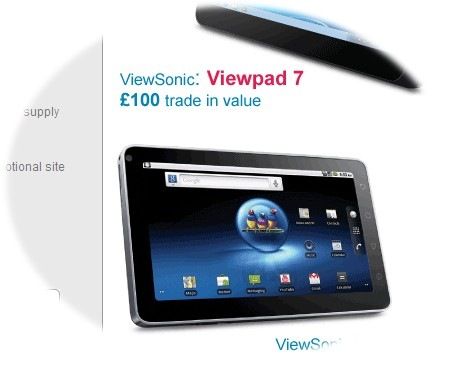
Viewpads Get Trade-in Offer. Up to £125 for your Old Lappy
Posted on 28 October 2010
 Got an old but booting netbook or notebook? How about that old EeePC 701?
Got an old but booting netbook or notebook? How about that old EeePC 701?
Want a Viewpad 7 or 10?
If you’re in the UK you’re in for a good deal because Viewsonic are offering £100 for the Viewpad 7 and £125 for the Viewpad 10 if you send in your old, but working, laptop or netbook.
Details were announced at a press conference today and are up on a new website. Check it out for details and let us know if you’re ordering.
Retail price for the Viewpad 7 is £399 and I see that Misco already have pre-order available and Scan should have details soon. We’re also hearing that MediaMarkt will be stocking in Germany. We’ll update when we have more details. Fingers crossed for the same trade-in deal.