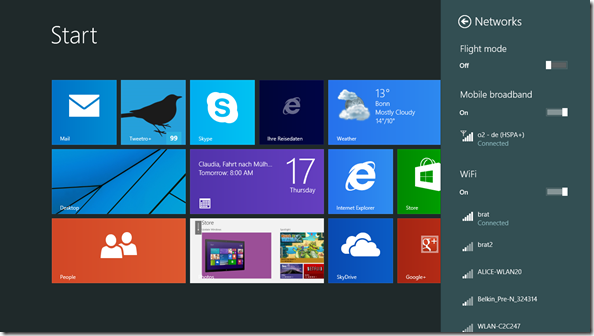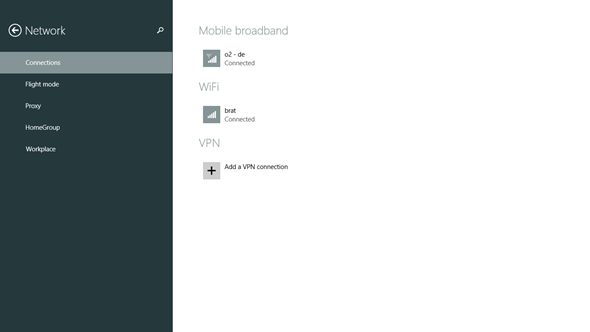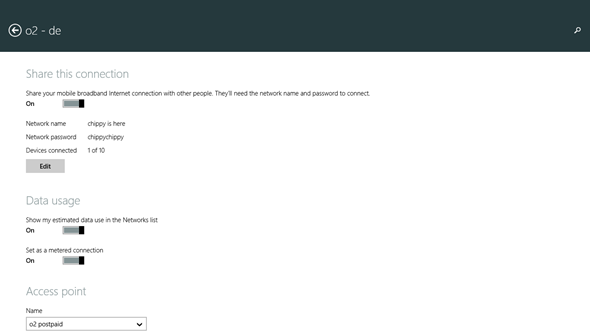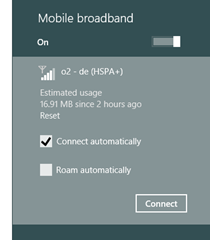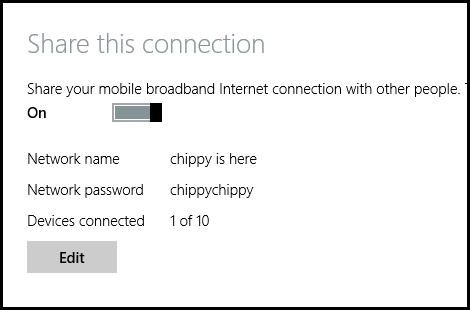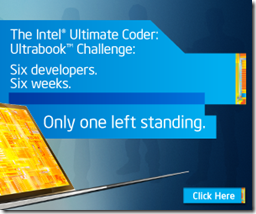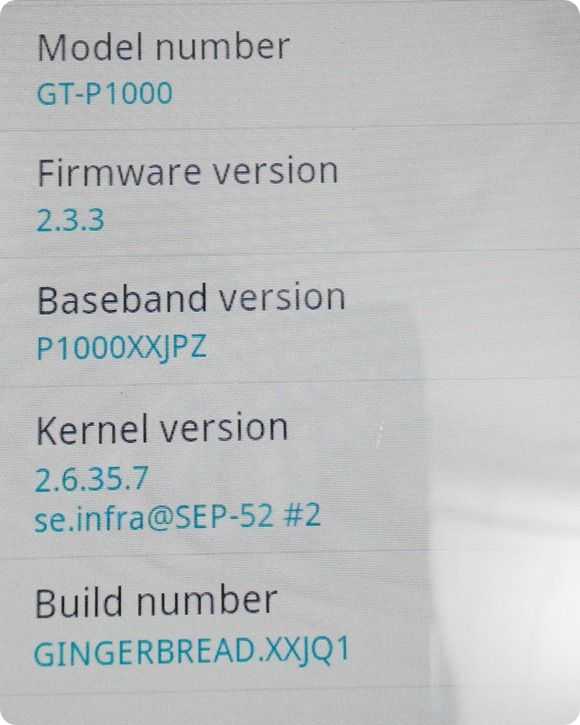Take a look at the back of most Ultrabooks and you’ll find nothing. By having sealed-in batteries the OEMS save money, weight and space. The owner, however, is left with the big unknown of battery lifetime and if you’ve ever owned a laptop you’ll know how totally useless they are when you have to drag the mains cable around with you everywhere. I recently had to order a new internal battery for a Samsung Series 5 NP530 that is under two years old and has zero battery capacity. On the other hand I’m typing this on a two-year old Ultrabook that still has 85% battery capacity. So how long will the average battery last?
Tag Archive | "how-to"

Windows 8.1 Built-in 3G Hotspot in 2 Easy Steps.
Posted on 17 October 2013
Windows 8.1 is here and I hope you’re in the process of updating. On Clovertrail tablets it takes 2-4 hours for the download and upgrade but it’s worth it, and not just because of the new Facebook app (video demo here.) No, the most important thing for small screen tablets and mobility was the promised support for 3G in Connected Standby / InstantGo. In combination with the new Hotspot feature, it’s going to allow up to 10 devices to use a PC’s cellular data connection over WiFi, while it’s ‘off.’
There’s a video below but first…
How to use the Windows 8.1 Hotspot feature.
Up to 10 devices can use a Windows 8.1 hotspot (Technically called ICS – Internet Connection Sharing) and obviously you’ll need a Windows 8.1 (or newer) PC with 3G and WiFi capability. If that’s the case then there’s only two steps.
1 – Enable both WiFi and 3G. Make sure the 3G (or 4G) is connected to your carrier.
Here you see the 3G connected to O2 at HSPA+ speed.
2 – Enable the hotspot.
Swipe in from the right or point your mouse ion the bottom-right corner. Select ‘Settings’ from the charm bar and then , ‘Change PC Settings’ on the lower right of the menu. Look for ‘Network’ in the list on the left and select that.
You should find yourself here. Select the 3G connection under “Mobile broadband”
At the top there’s a slider under ‘Share this connection.’ Simply swipe it to the right.
By default the network name (SSID) is the name of the PC and there’s a random (possibly!) password. You can select edit to change that. It takes 10-20 seconds before you’ll see it as a new hotspot.
From this point on you’ll need to make sure your PC is left on…unless you have a PC capable of ‘Connected Standby’ or ‘InstantGo.’ All the Windows 8 tablets on the Clovertrail platform, a few new Ultrabooks on Haswell and most of the Baytrail-T tablets and 2-in-1 ones support this new feature. If you have this feature, feel free to touch the power button. The device will go into a mode where Windows Modern apps continue to run.
Note: If your 3G drops out it may not auto-reconnect. Make sure you select ‘ Connect automatically’ in the 3G network settings.
Here’s a video showing the process and includes a demo of the InstantGo / Connected Standby mode.

MyDigitalSSD BP4 Review and Upgrade How-To
Posted on 12 June 2013
MyDigitalSSD sent over two of their BulletProof 4 SSDs for testing recently so I immediately took the opportunity to upgrade an older Toshiba Z830 Ultrabook. The difference was noticeable, but not as noticeable as the upgrade on the Acer Aspire V5-122P– an AMD-based low-cost Windows 8 touchscreen sub-notebook which was running a 500GB spinning hard drive. The difference has been amazing! I also attempted to upgrade the Samsung Series 5 but had some problems with that due to the method I used. Details on that below along with performance tests, images, tips and videos.

Ultimate Coder Ultrabook Challenge Week 2 – Moving through UI design
Posted on 22 August 2012
The coding teams competing for $10000 have just completed week 2 of the Ultimate Coder Ultrabook Challenge and have all posted their updates. I’ve also received my developer preview Ultrabook with touch and sensors! Read my thoughts about the competition at this stage and view the video below.

How to Get the Most Battery Life out of Your Ultrabook
Posted on 23 July 2012
Intel’s Core processors dynamically adjust the speed of your Ultrabook’s CPU to give you power when you need it and battery savings when you don’t. The battery savings come when your Core processor intelligently clocks itself down to the minimum level during tasks that don’t require much power. For instance, as I write this and listen to a song in the background my processor is in ‘Energy Saver’ mode where unneeded cores are disabled to save power and active cores are clocked down. Ensuring that your Ultrabook is correctly downclocking and entering Energy Saver mode is vital to achieving maximum battery life. Inefficient programs or processes running in the background of your Ultrabook could be preventing you from getting the most from your battery; this guide will show you how to get rid of them.
Read the full story
How to Optimize Your Ultrabook for Maximum Performance
Posted on 12 July 2012
Ultrabooks might not be able to play the latest blockbuster titles at max settings like a full blown liquid-cooled gaming desktop, but there’s still a heck of a lot of great titles that they can play. I’ve been using the Asus UX31E (Core i5 Sandy Bridge with Integrated HD3000 graphics) to happily play Minecraft, Tribes Ascend, Half-Life 2, Day of Defeat Source, Bit Trip Runner, League of Legends, Team Fortress 2, and plenty more. Having my Ultrabook running at peak performance means I get a competitive advantage and the most enjoyment thanks to my games running smoothly and responsively. This guide will tune up your Ultrabook to run at maximum performance and will benefit your graphical applications even if you aren’t a gamer!
Read the full story

How-To: Intel My WiFi / WiFi Direct on an Ultrabook
Posted on 13 March 2012
 If you’re checking out specifications and features of Ultrabooks for a purchase soon, make sure you keep an eye out for Intel Centrino Wireless modules. I’ve had very good experience with the Centrino 6230 module on two Ultrabooks now and having used Intel My WiFi tech today I can say that some of the features are extremely useful and easy to use.
If you’re checking out specifications and features of Ultrabooks for a purchase soon, make sure you keep an eye out for Intel Centrino Wireless modules. I’ve had very good experience with the Centrino 6230 module on two Ultrabooks now and having used Intel My WiFi tech today I can say that some of the features are extremely useful and easy to use.
The Centrino 6230 module is a 2 antenna, dual-band (2.4Ghz and 5Ghz) Wifi unit with Bluetooth 3.0 + HS on-board. WiFi-n speeds go up to 300Mbps and I can confirm that stability and range is excellent. If you’re in a crowded hotspot, the 6230 could give you an advantage.
The 6230 support Intel’s Wireless Display 2 functionality where, given a compatible receiver, TV or STB, you can transmit 1080p format images (Note: with some lossy compression I understand) wirelessly. I haven’t tested Wireless Display outside a trade show yet so I can’t tell you too much about it. I can tell you about My Wi-Fi though. In this article you find out how to do it and what you can do with it.
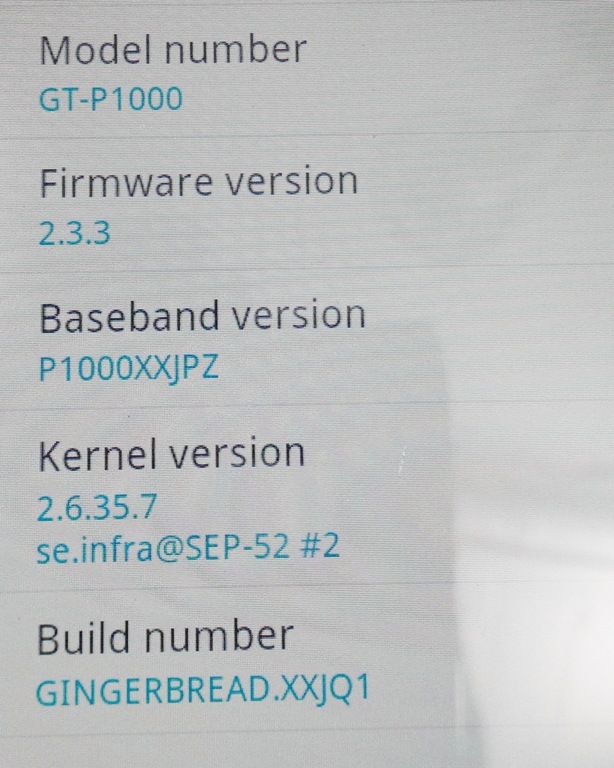
Galaxy Tab Gingerbread Test Notes + Videos
Posted on 13 May 2011
 Last night I took the plunge and dumped the official 2.3.3 Gingerbread upgrade on my Galaxy Tab via the ‘side-loading’ method based on an copy of the firmware being rolled out in Europe (but not available here in Germany yet.) I used simple instructions from The Galaxy Tab Forum (Hat Tip XDA Developers) and flashed the firmware along with a full factory reset and spent about 4 hours late last night testing, restoring my apps and listening to music.
Last night I took the plunge and dumped the official 2.3.3 Gingerbread upgrade on my Galaxy Tab via the ‘side-loading’ method based on an copy of the firmware being rolled out in Europe (but not available here in Germany yet.) I used simple instructions from The Galaxy Tab Forum (Hat Tip XDA Developers) and flashed the firmware along with a full factory reset and spent about 4 hours late last night testing, restoring my apps and listening to music.
The music wasn’t just for fun. Previous builds of the Galaxy Tab were never that good at being an MP3 player due to stuttering under load. I’m please to report that this problem has gone. I had 8 programs running to the point where even text input was failing but the audio kept-on playing.
So what else is new?
If you’re happy with your Tab right now I don’t recommend going the side-loading route to get Gingerbread. It’s easy but risky and for what you’re getting it’s not worth the risk. I’m not saying the upgrade is underwhelming, I’m just saying that the upgrade isn’t a huge one in terms of instantly noticeable changes. A new, lighter font, greets you and as you swipe down the notification area and then across home screens you’ll notice that it is super smooth but that’s pretty much it for obvious changes.
The text select method has changed slightly (in-line with the new 2.3 text selection tool I beleive) but Samsung already had that on 2.2. They were also ahead of the curve on audio enhancements and a few other 2.3 features.
There’s a few videos below showing part of the upgrade and a review of the upgrade below. Here are my notes so far. I should note that if you’re into ‘rooting’ your Galaxy Tab, please double-check that this upgrade doesn’t lock the bootloader.
- Smoother transitions in some areas. Noticeable in notifications area and browser scrolling.
- New sketch note app
- SIP/VOIP support removed from Gingerbread (at least I can’t find it!)
- Pulse app included
- No new themes or backgrounds (a feature of Gingerbread)
- Better battery usage section possibly not working properly. (screen, WiFi usage doesn’t appear to be correct)
- No WiFi dropouts (i experienced this on a previous EU stock firmware)
- No truly noticeable web speed improvements. Some checkerboarding when scrolling quickly while page is loading.
- Modified indicator icons in top home-screens bar
- New text selection tool (as per standard android 2.3 i believe)
- Audio playback now stable under load. No stutter
- One user interface crash/reboot experienced after playing Need For Speed.
- Browser download manager
Overall the Tab has been stable and reliable. I’m looking forward to apps that take advantage of the new touch responsiveness APIs. (The browser does appear to be one of those apps.)
 |
| |||
 |
| |||
 |
| |||
 |
| |||
 |
| |||
 |
| |||
 |
| |||
 |
| |||
 |
| |||
 |
|