 In Part 1 of the Galaxy Tab Review we looked around the hardware. In Part 2 we looked at the software. In Part 3 we want to highlight a few features, give you some idea of performance, give some thoughts on accessories, highlight the ‘bad’ and round up with a summary.
In Part 1 of the Galaxy Tab Review we looked around the hardware. In Part 2 we looked at the software. In Part 3 we want to highlight a few features, give you some idea of performance, give some thoughts on accessories, highlight the ‘bad’ and round up with a summary.
Again, thanks to TechDepot in Germany. (Part of the OfficeDepot group) for their support with the Galaxy Tab.
Performance
There’s something psychological that makes big-screen devices seem faster than comparable small-screen devices and the Tab benefits from that. Web-pages fill at an impressive rate, applications start up without reaching that ‘has it crashed’ thought and video playback starts and jumps without any delay at all. If there’s one thing negative that we noticed though it was the very typical ‘locking’ of a multi-tasking device. You’ll notice it the first time it happens and it will grate on you every time it happens again. The more apps you load, the more it’s likely to happen. It’s multitasking life! Android has a noticeable touch lag too it and needs to be reduced to match the class-leading touch ‘physics’ of the iPad. Electronic musicians will probably want to stick with the iPad for the time begin. Overall we’re happy that we’ve got a device that performs to its class-leading price although it won’t be long before multi-core platforms make this seem out of date. Our initial tests on Tegra 2 devices show a big step-change in CPU and graphics performance but for the first half of 2011, the Galaxy Tab should remain competitive.
Quadrant
One of the most-used all-round tests for Android devices is the Quadrant application.
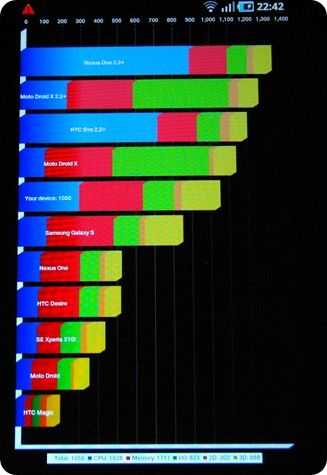
The Galaxy Tab scores 1050 in this result (we saw results range from 900 to 1100) and there’s a good CPU score from the stock firmware. 3D performance also seems good although I/O performance is on the low side. We’re hearing that there are some hacks that improve this.
Linpack
Linpack measures floating point performance in Mega-FLOPS (Millions of FLoating point OPerations per Second.) The Galaxy Tab measured 14.1. For comparison, our Toshiba AC100,a dual-core Cortex A9 device (Tegra 2) scored only 11.27 but we suspect it was running only a single thread (one core used.)
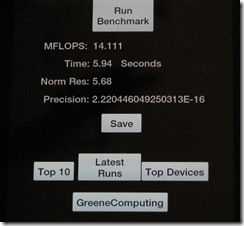
Sunspider
The Sunspider test is a browser-based Javascript test. It gives a good indication of CPU performance and browser optimisations and is useful to see how quickly AJAX / Web-based applications will be processed. Remember, this is not an indication of browser speed, just the processing of Javascript within web pages. The score of 8455 here is respectable for an ARM-based device. We have seen 9000ms on an iPad, 2000ms on a netbook and 4800 on a Tegra-2-based AC100
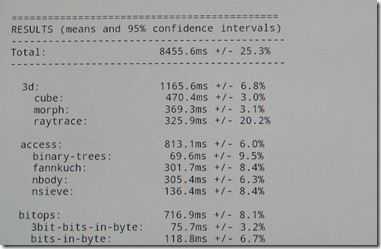
Benchmark Pi
The commonly used Pi test was completed in 1387ms which is a good score for a Cortex A8 implementation at 1Ghz

3D Performance (NeoCore)

The Neocore result of 53.5 FPS is very good and highlights that the PowerVR SGX540 in the platform is one of the most powerful out there at the moment. We tried to run the Neocore test on the AC100, Tegra2 platform, but the test is clearly not supporting the Tegra2 graphics.
3G Performance
We’ve had no issues with 3G connectivity since we got the Tab over 3 weeks ago. Reception is always strong and our data throughput rates always good. In a cellar-based test of three phones, the Galaxy Tab was able to train to the HSDPA (3.5G) standard. A Nokia N82 got UMTS (3G) but our Sony Ericsson X10 could only train to the GSM standard. Our cellar-based studio is a tough test for any 3G radio and we rarely see any devices getting 3G. In a second test we saw the Galaxy Tab drop to the GSM standard while the Nokia N82 retained 3G so clearly the Tab is not class-leading but in general, it gives respectable results.
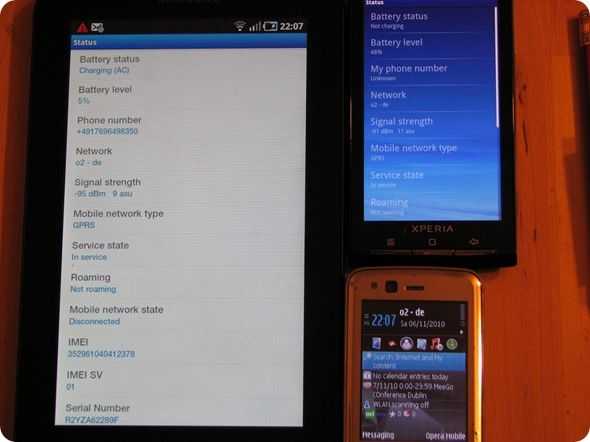
3G video calling (European UMTS standard) worked well with the front cam providing a fair experience. We haven’t extensively tested GSM voice performance but we certainly haven’t had any problems either with loudspeaker use or headset use. We tested the Tab as a primary phone for a week. Note that the Galaxy Tab can’t be used against the ear because there is no low-volume earpiece. Speaker at low volume can be used with the device rotated through 180 degrees.
Note that the SIM card (GSM/UMTS versions) can be live-swapped but removing a SIM sends the device into a (graceful) reboot. Inserting a SIM does the same.
Storage/SD card performance
We tried a few SD card read/write tests from the market but results varied from a minimum of 2MB/s write speed to 6MB/s write speed on the internal memory. In a large file transfer we measures 4.5MB/s write speed to the internal storage and a 7.4MB/s rate to the SD card (Class 6 Transcend 8GB card.) Buying a fast SD card might be worthwhile for storing applications and data.
Speaker/Mic/Headphones
We don’t have the facilities to properly test the speakers or headphone output quality so we’ll have to give you our ear-test results. We can’t find anything to worry about! The built-in speakers are top quality for a device of this size and beat many laptops and netbooks we’ve tested. Our Viliv S7 is the only device we have that sounds better. As for headphones, again, the quality is good and free of any background noise.
For more on the audio and video applications, see Part 2 of our review
Camera
Camera software and performance is covered in Part 2 of the review
Wireless Printing
The Samsung Galaxy Tab supports wireless printing but we haven’t been able to test this yet. If/when we do, this section of the review will be updated.
Battery life.
We’ve been testing the Galaxy Tab for over 3 weeks now and we’re confident to say that you’ll have trouble running this device flat in anything under 6 hours. Our most extreme test was in-car using 3G with the screen on running Google Navigation. The projected battery life in this scenario was 6 hours. Maybe turning on the 3G router and playing music could have brought the battery life down further but it would be an unlikely scenario.
Expect 12-18hours of usage if you’re using the device for up to about 6 hours per day with Wifi or 3G connectivity for general activities. With the occasional 10-20 minutes usage for 5/6 times per day, you can expect over 2 days use before charging. With the screen off, the device will run, connected to Wifi, for many days (Samsung quote a 3G standby time of 1500 hours) and if you’re just playing back MP3s with the screen off, we see again, multiple days usage.
Talk time is quoted as 16.5 hours which is a good indication of battery life streaming audio over 3G (screen off.)
Video playback time is estimated at 7 hours (medium brightness)
When the screen is off, the Galaxy Tab is a Galaxy S smartphone with three times the battery capacity. With the screen on you can expect significant drain. We estimated that an idle device with screen on full would drain flat in under 15 hours.
3G Router performance.
In a test of battery life we set the device up as a 3G hotspot, turned the backlight off and used it via our laptop’s wifi connection about 30cm away. After 30 mins, the battery life had dropped 4%. After 2hours with 2 external WiFi devices, radio streaming, web usage and the Tab also using the connection, the battery life dropped by 15%. We’re confident that you’ll get 10hrs out of the device in this ‘hotspot’ mode; Probably a lot more.
A bandwidth test indicated 2.5Mbps down and 1.2mbps up (indoors) which is more than acceptable. There’s no heat build-up.
 In-car usage
In-car usage
We found a generic netbook/umpc car mount solution (see here for details) and tested the Galaxy Tab in the car. While you’ll have to be careful of reflections (mount high and angle towards driver usually solves the issue) you won’t have to worry too much about speaker volume, GPS quality and usability. We found the Tab an excellent solution with 3G and Google Navigation and made a demo video which is included below. More images in the gallery. Information about the official Samsung car mount below. We’re hoping that Samsung introduces an in-car application for the docking station but we haven’t seen any evidence of it yet.
Heat and noise.
During all of our tests we haven’t detected any significant heat on the device and as the device is free of any moving parts, it’s silent.
WiFi performance
We know the lay of the land round here in terms of WiFi so it’s always easy to see how good any WiFi antenna is. We’re seeing very good results from the Galaxy Tab in terms of reception. In a walk-away outdoor test from our hotspot we got very cold before the Wifi dropped out. (It’s very good)
Wifi connections were fast to establish.
Throughput speeds over our Wifi-N hotspot have been excellent with a speedtest clocking in at over 10Mbps. Note though that application transfer speeds depend a lot on the processing performed by the client. For example, with an FTP transfer from another continent ran well at 4mbps, the SFTP transfer of the same file from the same server was less than one tenth as fast. Encrypted IP connections (E.g. SCP, HTTPS, VPN, RDP) will be affected.
Bluetooth support.
The Galaxy Tab includes a Bluetooth 3.0 module but as this is the only device we have with BT 3.0, we can’t test the new features that include the negotiation of a Wifi data transfer. We tested A2DP, headset profile, file transfer (to the Galaxy Tab from a Nokia N82), file transfer (from the Galaxy Tab to a laptop) and saw that DUN, Object Push, OBEX File Transfer and a headset gateway service were available on the Tab. We tried DUN from our laptop but couldn’t get it to work. We’re happy using the 3G router function on the Tab to connect via Wifi though so didn’t spend much time trying to get it to work.
Stability.
Over the last three weeks we’ve seen a few lock-ups that have lasted more than 10 seconds. Most of these resulted in an error message and an offer to close the offending application. We saw one lock-up which needed a reboot. This occurred after some testing of the haptics and sound settings for notifications. Reset requires a long, 10-second, press of the power button. In comparison to other phones and computers, we don’t see the Galaxy Tab as having any major stability problems. As we mentioned before, the more applications you load, the more change you will have of bugs, lock-ups and other issues.
Memory and process management.
The Galaxy Tab has 512MB of RAM with 440MB available for use. We’ve never knowingly had any sort of memory problem on the Galaxy Tab and the RAM manager always seems to show 100MB free at any time. Note that Android aims to keep as much in memory as possible so don’t be alarmed at the 340MB usage rate. Samsung’s application manager application permits the user to free up memory in two stages. We tested it but haven’t had an cause to use it yet.
More critical is CPU availability, especially when running multiple applications. Again, the Samsung application manager gives you a good indication of usage with the widget turning red when it detects what could be runaway CPU usage. Viewing and killing foreground applications is a simple process.
Boot-up speeds.
You’ll rarely have to boot-up the device although a SIM swap does require two of them. We powered up to the homescreen on a 3-week old build in 40 seconds.
Firmware upgrade
We’re not quite sure how firmware will be updated on the Galaxy Tab. There doesn’t appear to be an over-the-air configuration so we can only imagine it will be done using PC-based software.
Accessories
At the time of writing, none of the official Samsung accessories are available but pricing and images are.
We suspect that many people will be looking at the docking station which provides HDMI and analogue audio out, charging and a USB connection for connectivity with a PC. We don’t see any USB OTG support but we’ve ordered a docking station just to be sure! Street price: 37 Euro.
The keyboard dock will solve the problem of adding a Bluetooth or USB keyboard but at a price of about 90 Euros, doesn’t come cheap. The dock can charge the Tab, provide 3.5mm audio output and has a USB port for PC connectivity.
For the car, you’ll be looking for a mount and a 12V adaptor. The mount, at a street price of 52 Euros, includes everything you need including a 12v adaptor. There’s also an audio out port. Considering how good our experience was with Google Navigation (above) we’d certainly recommend this for people in countries with Google Navigation coverage and a suitable data connection. (Note: Google Navigation can be used offline, without a data connection, as long as the route is planned and started before leaving a Wifi hotspot connection. No re-routing is possible when offline.)
The leather case, at 35 Euro street price, looks good too.





The official Samsung Galaxy Tab accessory list is available here. (German website)
3rd-Party accessory Silicon Case.
During the final stages of writing this review a silicon case turned up from Handy Heaven (via Amazon Germany here) at €5.99 including delivery, we think it’s a must-have. It fits well, has cut-outs for ports, protects the vulnerable back-side and provides a huge improvement in grip. Quite how long it will last before it gets dusty, dirty and stretches we don’t know but at this price, order a few of them! There are plenty of other 3rd-party solutions coming into the market though so have a look around.




Click to enlarge. More images in the gallery.
What we think is missing / wrong
Before we summarise the Galaxy Tab and draw a line on this three-part review, let’s talk briefly about the things we think that aren’t so good about the Galaxy Tab.
Slippery finish The plastics and finish on the Galaxy Tab are top-class and there’s a useful fingerprint-rejecting layer on the device too. You’ll still need to wipe it down occasionally but thanks to the coating, it’s easy. The downside of this super-smooth surface is that if it’s cold and dry, the Tab is very slippery. The silicon case mentioned above solves the problem.
USB OTG Bluetooth keyboards and mice are good but when the battery runs out on these accessories, it would be nice to be able to plug in a standard keyboard and mouse using USB On-The-Go support. Plugging in USB or powered hard drives for extra storage would have also been nice.
Micro USB charging The 30-pin connector keeps the port count low but considering that mobile phones, in Europe at least, are moving towards the micro-usb standard, we would have liked to have seen it on the Galaxy Tab. Buying a second charging cable is almost a must although we like the idea of using the docking station as a charging point.
USB charging from PCs is slow With a battery that is 3X the size of a smartphone battery you have to expect it to take longer over the restricted current available on a USB port. 8 to 9 hours is to be expected and if you’re using the device heavily, you’ll run the battery down faster than a USB port can charge it. The supplied adaptor provides well over 1000ma of current. We tested charging on a few battery packs with USB but neither of them managed to trigger the fast-loading that the supplied chargers is capable of. The supplied charger completes charing in about 3.5hrs
Camera quality From the screen to the CPU, everything on the Galaxy Tab feels leading-edge, apart from the camera. The 3.2MP auto-focus implementation isn’t bad but it’s behind the quality we’ve seen on Samsung phones over the last year. 5.0MP with 720p recording would have brought it up to standard. We do like the camera software, speed and huge, huge ‘viewfinder’ though.
App styling While the Samsung applications are functional and worth using, they’re not exactly pretty.
AC3 support We’re surprised to see that the Galaxy Tab can’t decode and down-mix an AC3audio track. Maybe the audio appears as raw AC3 on the HDMI port but if you’re using the speakers or headphones, you’ll hear nothing. We hope that Samsung pays attention to this because if you’re looking at the Galaxy Tab as a serious PMP, you’ll get tripped up time and time again with AC3 and AAC multi-channel soundtracks. MP3 and AAC 2-channel stereo works fine.
Incompatible applications Samsung said from day one that they expect 90% of applications to work without a problem. We’ve seen a number of applications that work in a windowed WVGA mode and some that don’t work at all. We expect slightly more than 90% of applications to work but if there’s an application that it critical to you, it would pay to have it checked out. (Our forum members can help)
Android video application support The front facing cam can be used for 3G video calling but it doesn’t seem to register well with Android video applications. We weren’t able to get UStream or QIK broadcasting working which is a shame because it would make a very compact and long-lasting low-end broadcast unit.
Price The 799 Euro recommended retail price is too high and we think there’s universal agreement about that but 2-months after the price was announced, we’re seeing prices closer to 600 Euro than 800 Euro. At the current street price of 649 Euro we think the Galaxy Tab provides enough features to justify the price but it’s up to the end-user to decide how that feature profile fits their requirements. We do, however, expect prices to drop further and expect sub 599 prices in the early part of 2011. If Samsung commit to upgrading the Galaxy Tab to Android 2.3 (we’ve heard that one Samsung representative has confirmed this) then the device will represent even better value.
Alternatives
Our Galaxy Tab product page on Carrypad always shows a list of 10 comparable devices (based on screen size) so check it out for the latest device alternatives.
A gallery of iPad / Galaxy Tab size comparisons is here.
Note: Carrypad will be testing the Viewpad 7 over the next weeks.
Summary
It’s been 3 weeks since we started testing the Galaxy Tab for this review and in that time we’ve seen no real showstoppers. Quality is high and the extensive feature list still impresses us. It’s one of the best truly converged mobile internet devices we’ve seen and Android allows it to be used in a flexible way. We’ve also heard from Galaxy Tab customers in our forum and there’s a unanimous agreement that it’s a great device. Having said that, no-one really needs it. Like the iPad, it’s a luxury item that brings together existing capabilities from other products and combines them well in a stylish package. Netbooks and smartphones allow you to do more than the Galaxy Tab does but it’s the convenience factor that really makes it special. We’ve long been proponents of the three-device strategy [image from 2008] and we think the Galaxy Tab fits in better than any other device we’ve tested. As for price, well, you’ve got the facts now…it’s up to you.
LATEST NEWS.
We are continually monitoring the Galaxy Tab on Carrypad. This link will take you to the latest news.











Great wrap-up, Steve, and a fair conclusion about the Tab. I think we feel roughly the same! Convenience is definitely the Tab’s strength – I know I find myself reaching for it more than I do the iPad, even if I’m just going to be browsing (where you’d assume the bigger display would be a draw).
AFAIK, Samsung will be using their KIES PC app to handle future firmware updates.
Thanks Chris. I checked out Kies. Another huge package for the PC ;-(
Chippy
Surfing with the standard browser, how much of an improvement does ‘disabling’ flash provide?
Similar, installing Adfree to block all those unwanted flash ads, does it significantly improve the web browsing experience?
Surfing with flash enabled slows down the browsing by about 20% and makes scrolling and zooming a much less smooth experience.
Would you happen to know when the 32Go model will be available ?
Sorry. Haven’t heard anything about that.
FWIW the Opera Mobile beta runs very nicely on the Tab, great speed from the hardware acceleration leading to iPad like lag-free navigation.
You got it to work? It crashes on mine.
Opera has to be started in landscape mode oddly or it crashes (once started it works in portrait).
Thanks! Working now.
Hi, I am not that satisfied with the battery performance. Last night I lost 5% (7,5 hours, flight mode, Wifi on).
Is that normal? I compare it with my iPad. Wifi on, no loss at all.
Thanks for any consideration
You’re seeing the difference between an open multitasking device and scheduled mutitasking. On the Tab, the Wifi will be on all the time and apps are free to use it at any time. On the iPad, everything is scheduled so that it can finish and get back to a deep sleep.
5% is to be expected. Remember that the iPad also has a battery that is 160% the size of the one in the Tab so even if you saw 2% drain overnight, it’s similar total power usage.
Steve / Chippy.
Steve, thank you for the detailed answer.
I think I got the same silicone cover you referred to in this review. I agree, it fits nicely and for 5 Euros or so one certainly cannot expect anything better. It’ll do the job: a bit of protection and it isn’t that slippery anymore.
Thanks!
Always a pleasure!
I agree, it’s awesome …i have not needed to use my PC in my office so much since November the 2nd …there is definately “life beyond the PC” (allthough i will still have to visit it hehe).
Good review, and as a Tab owner, spot on! :)
Finally got my hands on one and I’m very impressed. Need to get off the road and spend some quality time with it. Btw, what is a good PDF reader?
I find the video and photo rendering engines have major scaling issues, when playing back 720P/480P WMV or H264, or viewing pictures you get a lot of aliasing, is your picture as smooth as the Ipad or Galaxy S..
What i get looks like what happens when you run an upscaled app on the ipad, do you have test files i can Try?
Hi chippy, just got my tab like 3 days ago. Love the swype keyboard and is working great for me even now.
I do face an irritating problem. When I surf, it tends to crash often. Do you get that? What I get is the tab will vibrate once, like a warning, then vibrates twice while it crashes. Happens maybe twice or thrice a day. Do you get that?
It can be painfully slow and laggy during typing out of words. I have perhaps only 3 to 4 apps running at the same time.
Just wondering if you face the same issues.
I do not know why I can not recharge my Galaxy Tab
I used my galaxy tab just for e-reading /w aldiko, but the battery dropped only around 7 hours of use.
Bring it to the service center and they said they upgraded my software. But suprisingly, they said that normally the tab could only play around 4 hours of video playback (which they tested on my tab).
Is there any test u’ve tried with the video playback? How many hours do your tab keep their battery life by playing video or by using an e-reader application only?
Didn’t spot any mention of Exchange integration in the reviews. Does it have it? does it work adequately? Any problems?
“no one really needs it”. . . well I do! I have been using an iphone up until now for email and web access. The iphone antenna is useless, and so I have now bought a simple Nokia C5 for telephone use, and use the Tab for everything else. I also have 3 different broadband data cards for the Tab and thus gives me all if the connectivity thst I need. The two devices are perfect. Finally the Tab is so much more portable than the ipad.